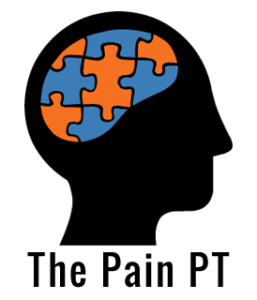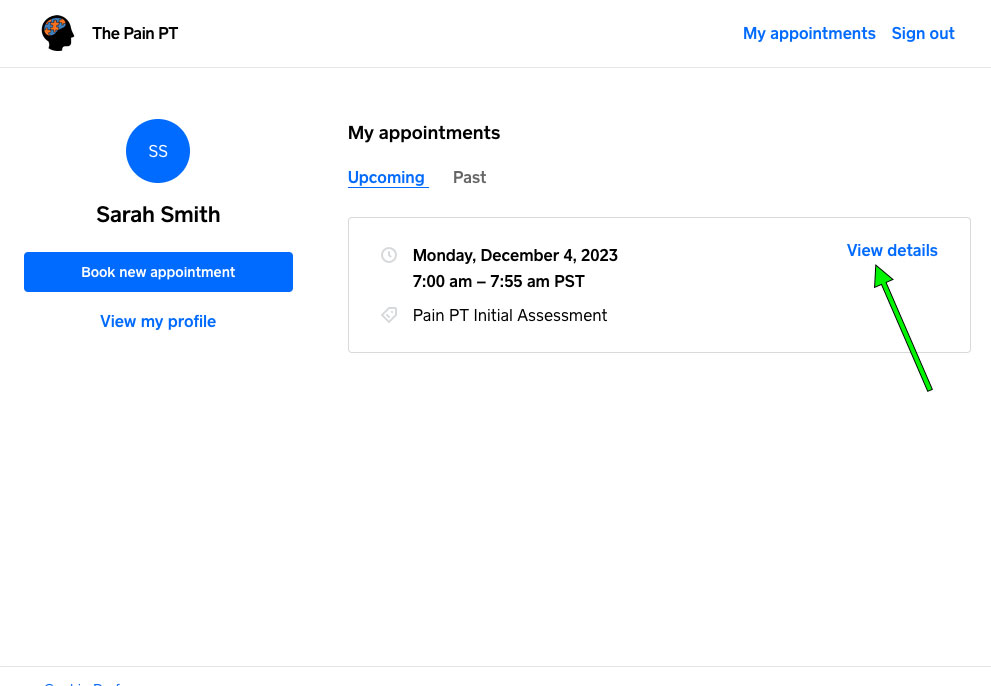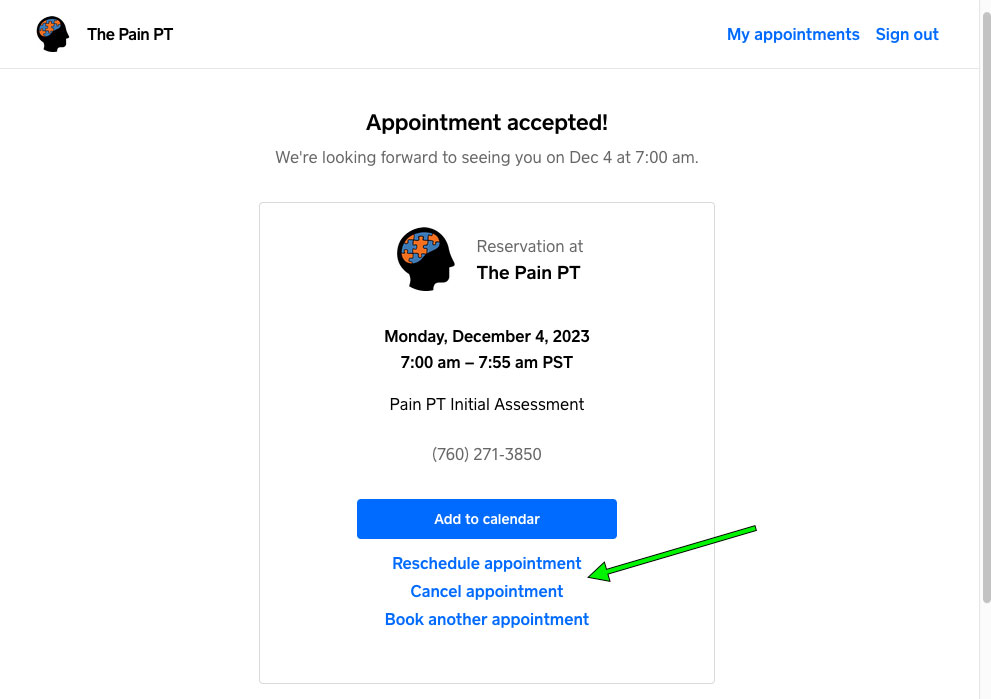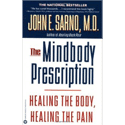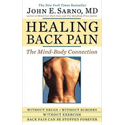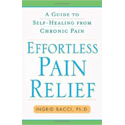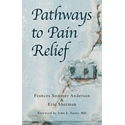Support / FAQs
Book an One-on-One Consultation Appointment
Visit our booking page at the-pain-pt.square.site and click on “Services”. Alternatively you can click the black “Book” button and choose Appointment.
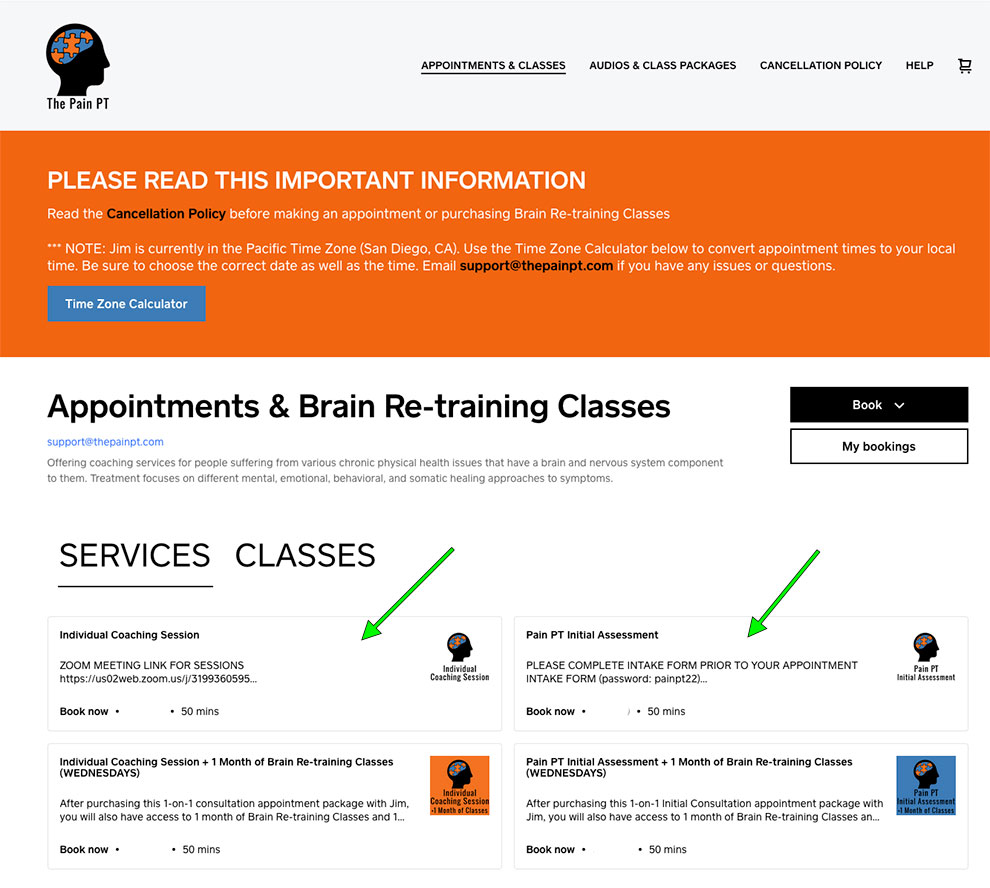
Choose Individual Coaching Session if you are a current patient, or if you are a first time patient choose Pain PT Initial Assessment, then click Continue.
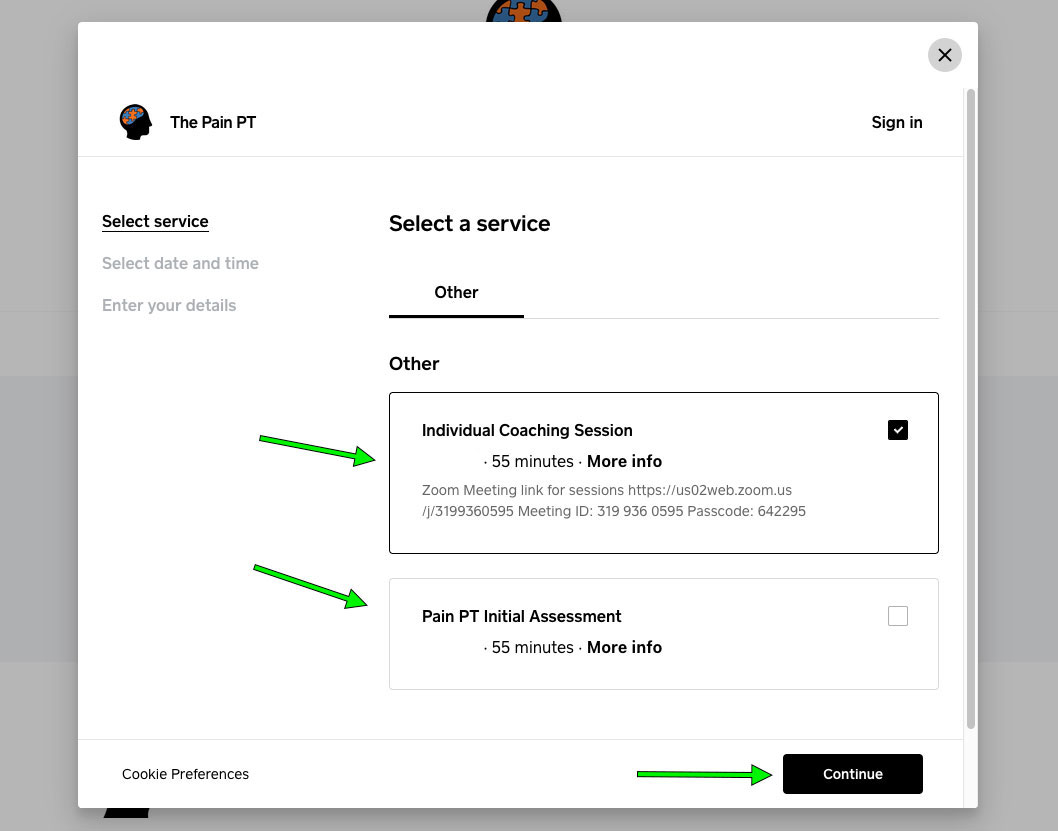
Next you will choose a date and time that works for you.
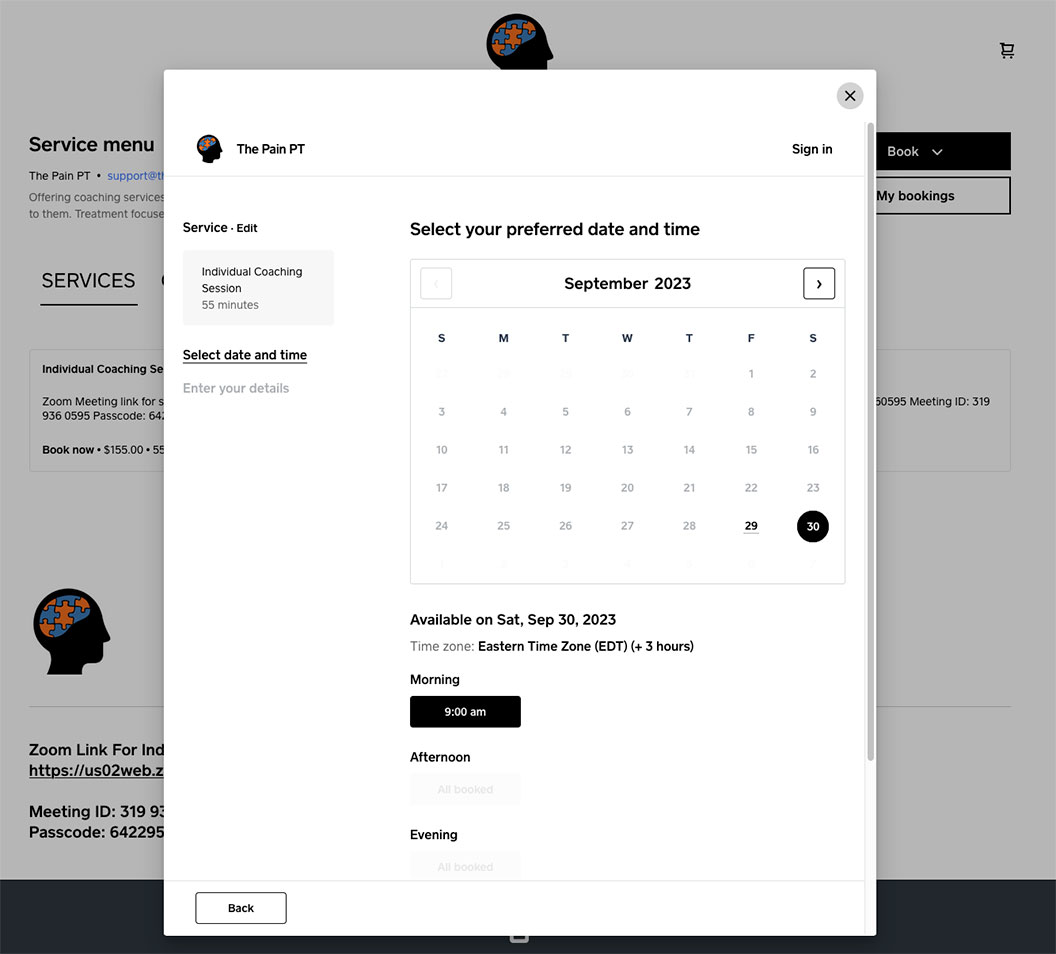
Then, if it’s your first appointment you will enter your contact and payment information.
If you’ve already used our system then you can login to use your existing information.
Click “Book Appointment” and you are all set. You will receive a confirmation of your appointment date and time.
Purchase 30 Days of Audio Reminders
The 30 Days of Audio Reminders can be purchased on our booking site.
Purchase a Class Package
Go to the booking site at the-pain-pt.square.site and choose which package you would like.
You can choose from 4 classes, 8 classes, and 12 classes under “Audios & Class Packages” or choose from Individual Coaching Session + 12 Brain Retraining Classes or Pain PT Initial Assessment + 12 Brain Retraining Classes under “Services”.
All classes must be used within 30 days of purchase, and all packages include 30 Days of Audio Reminders. Please see the “Work With Jim” page for more details on package specifics.
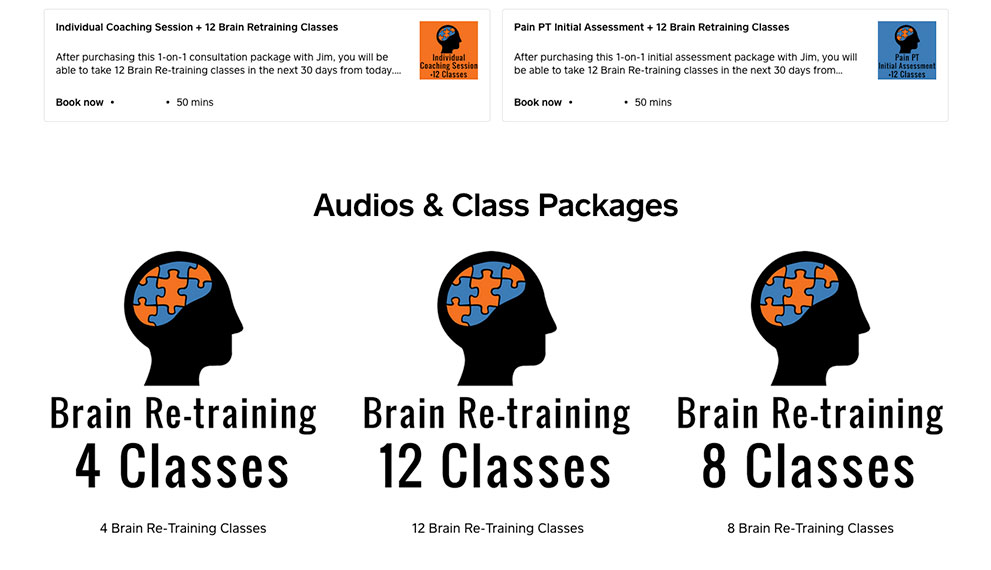
For the packages including an Individual Coaching Session or an Initial Assessment with Jim, you will schedule an appointment with Jim at the time of purchase. Your class package will be activated 24-28 hours later after purchase.
For the 4, 8 or 12 class packages you will just purchase the item in this step.
For 12 class packages you will need to enroll in all the classes for the next 30 days to use them all before they expire – 3 classes a week for 4 weeks = 12. Sometimes there is a month where you will have 13 choices to use your 12 classes but generally it’s every class.
For all packages make sure that you enroll in the classes you want to attend so you can be on the Zoom call and/or receive the recording of the class. There will be a different Zoom link for each individual class date that will be sent out via email prior to each class.
For all class packages, you will need to enroll in the classes you wish to attend and/or receive recordings of. Please see the next FAQ on Enrolling in Classes Using Packages.
Enrolling in Classes Using Packages
- For 12 class packages you will need to enroll in all the classes for the next 30 days to use them all before they expire – 3 classes a week for 4 weeks = 12. Sometimes there is a month where you will have 13 choices to use your 12 classes but generally it’s every class.
- For all packages make sure that you enroll in the classes you want to attend so you can be on the Zoom call and/or receive the recording of the class. There will be a different Zoom link for each individual class date that will be sent out via email prior to each class.
- Class recordings will be in the Google Drive folder for each class date at the end of the day.
1. First, be sure you have already purchased a Class Package (see previous FAQ).
To enroll in your classes using your package, go to the booking site at the-pain-pt.square.site and click the “CLASSES” tab indicated by green arrow below.
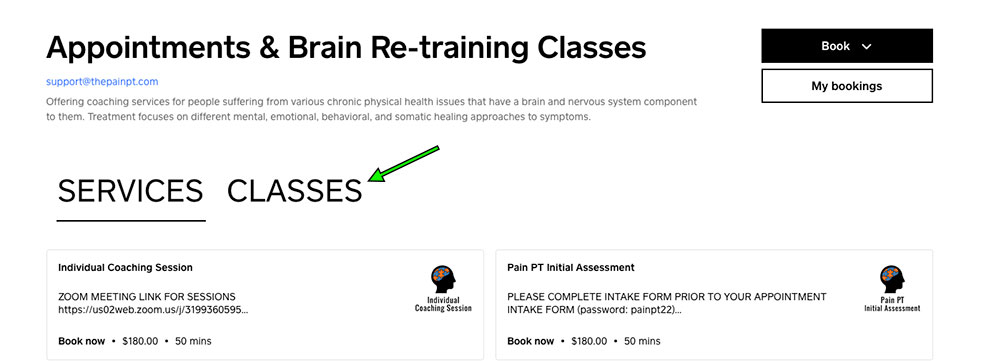
2. Once you click “Classes” you will see a screen like the one below. Click “Select” next to the date you want.
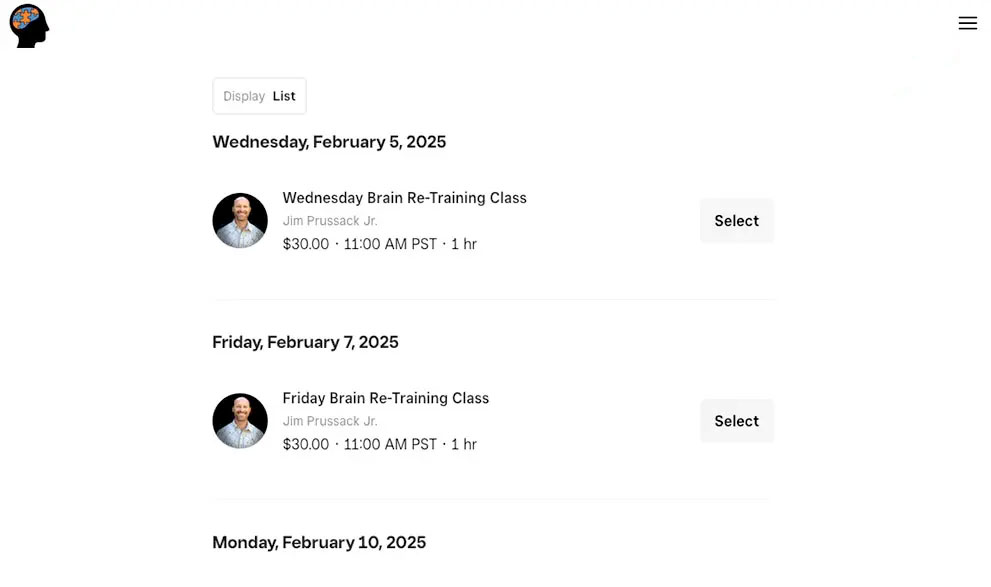
3. Next you will see a screen like this. Click “Book Class”.
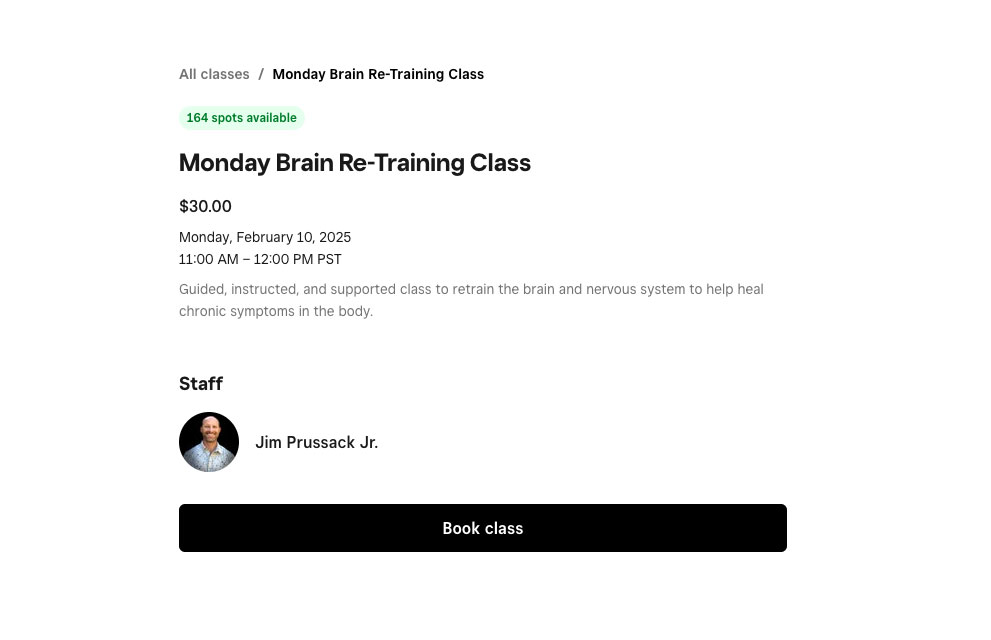
4. What you see next will depend on if you are logged in yet or not. If you are NOT logged in it will look like the screen below. Click “sign in”.
If you are already logged in (it’s not asking for you name and email) you can skip to step #6.
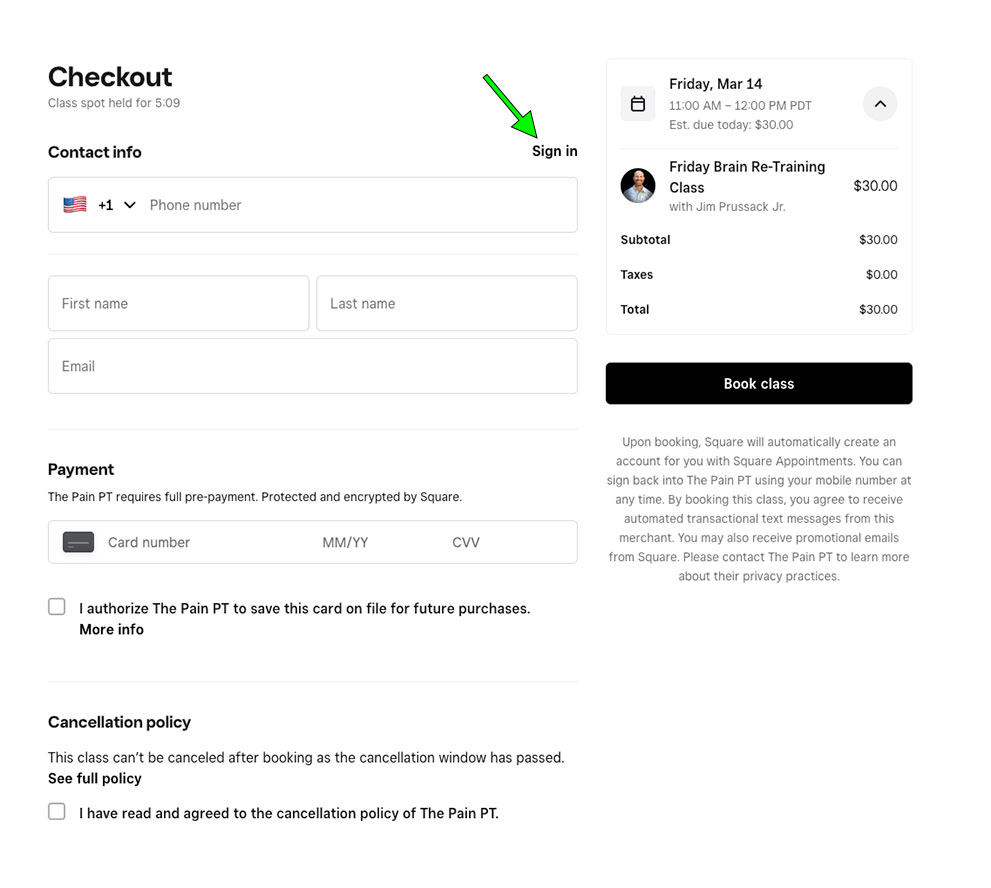
5. To login, enter the phone number you purchased your Class Package with. Choose your country, then enter your phone number (without country code) in the next field.
NOTE: If you do not see your country code in the dropdown menu, choose “Other +”, then enter your phone number (including country code) in the next field.
You will then receive a code to your mobile phone you will enter to complete the login process.
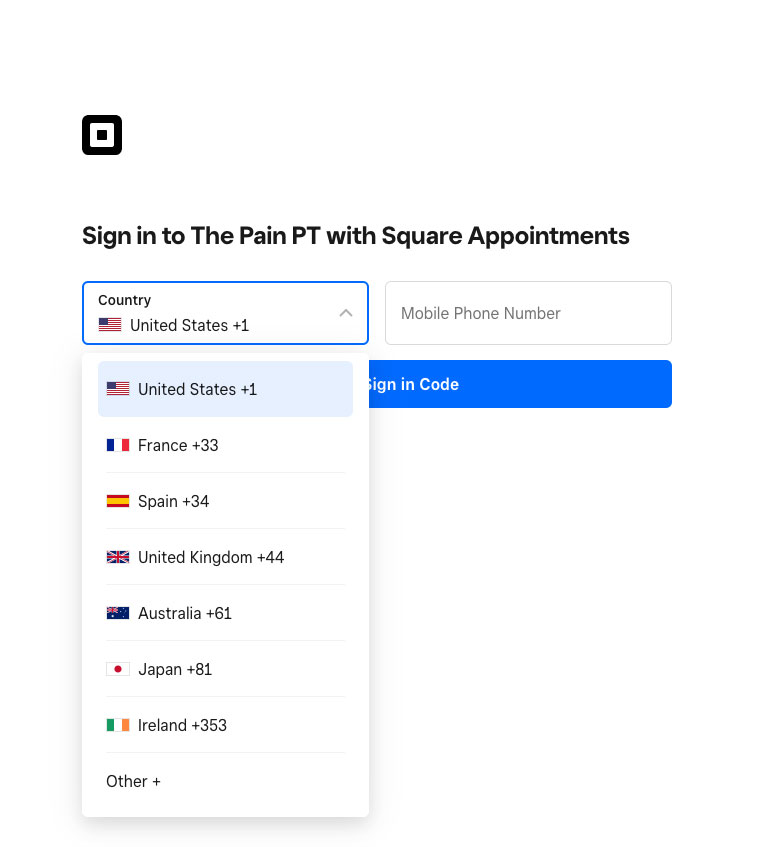
6. Now you will be logged in and can see the Checkout screen is using your class credits.
On your checkout screen you can click the arrow indicated on the left here under “Confirm Details” to see your package details – how many classes are remaining and when they expire. The arrow on the right next to “($30.00)” is showing your package credit is being used. If your “Total” is showing $30.00 instead of $0.00 then you are not using your package.
- If you see “Sign in” on the checkout screen instead of “Sign out” like in the screenshot below you are not logged in.
- Be sure you are logged in with the CORRECT PHONE NUMBER so that you are using your class credits.
- If you are logged in and are being asked to pay, check that the class is not past your package expiration date. Also be sure that you have PURCHASED A PACKAGE prior to enrolling in classes
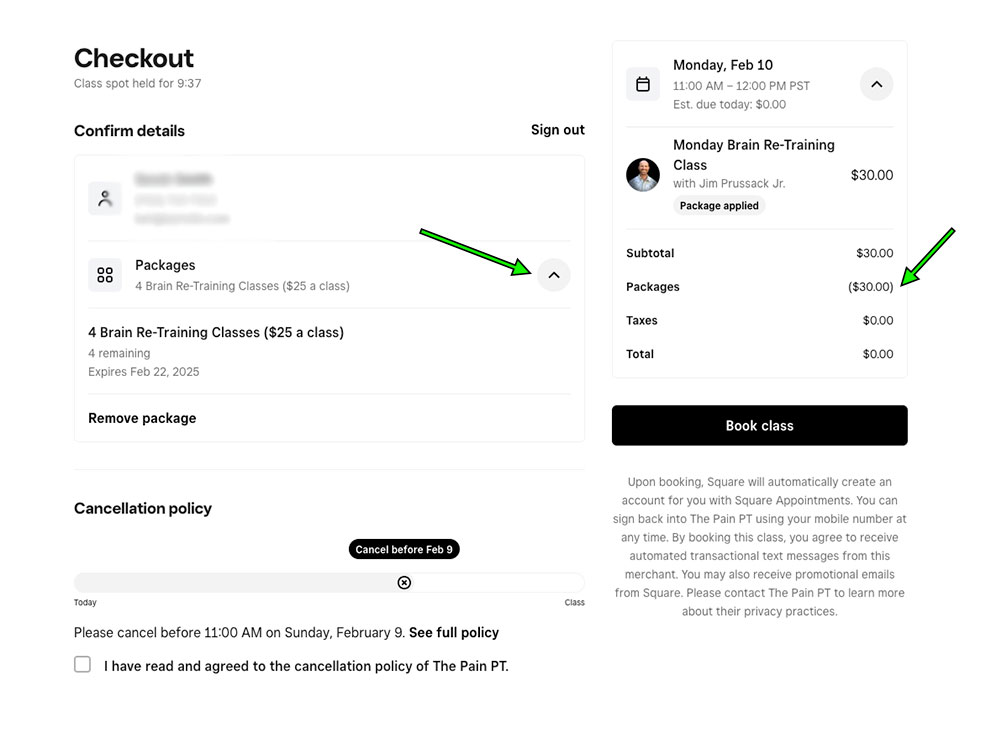
Finally click “Book Class” one more time here.
At this point you will be enrolled in the class and will receive a text and/or email confirmation. If you want to book the rest of your classes, click the “Book Another” button. And select the next date you would like to be enrolled. You can continue this until you’ve booked all your classes and you are all set for the next 30 days.
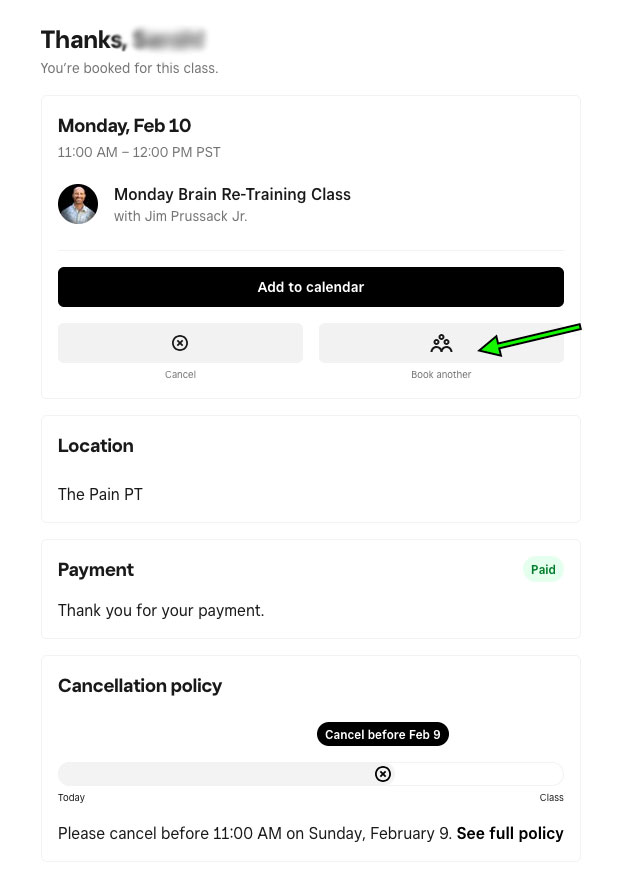
Cancel or Reschedule an Appointment
- If you have pre-paid for your appointment please contact support@nullthepainpt.com to cancel your appointment and receive a refund minus a $10 Service Fee. You can cancel up to 24 hours in advance and you can reschedule at no charge. Cancellations with less than 24 hours notice will be considered a no-show and charged at the full price of the session.
- If you have not pre-paid for your appointment there will be a cancel/reschedule link in your confirmation email. Alternatively you can visit our booking page at the-pain-pt.square.site and click on “My Bookings”. From there you will need to login if you are not already logged in. Then you will see a list of upcoming appointments. You can cancel up to 24 hours in advance without a fee.

Click “View Details” next to the appointment you wish to cancel or reschedule.

Click “Reschedule Appointment” or “Cancel Appointment” on the next screen.

Join the Waitlist
To join the waitlist visit our booking page at the-pain-pt.square.site and click on the type of session you want to be on the waitlist for, or alternatively click the black “Book” button and choose “Service”. From there you will need to login if you are not already logged in, or create a new account.
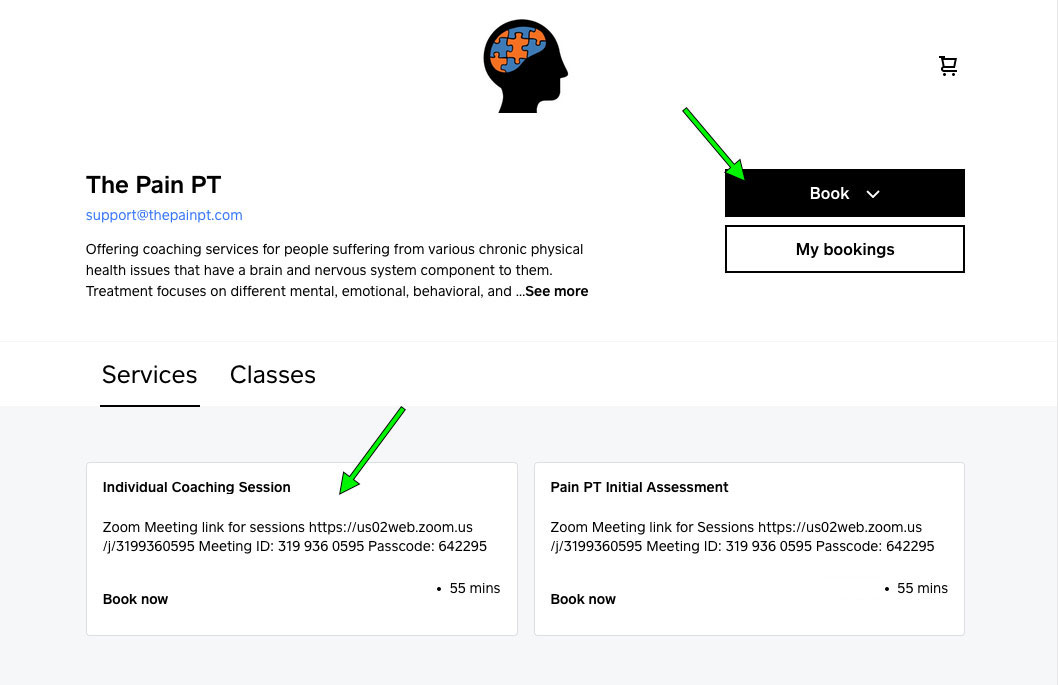
Once you have signed in choose the item you want to be on the waitlist for (yes again!), then click “Continue”
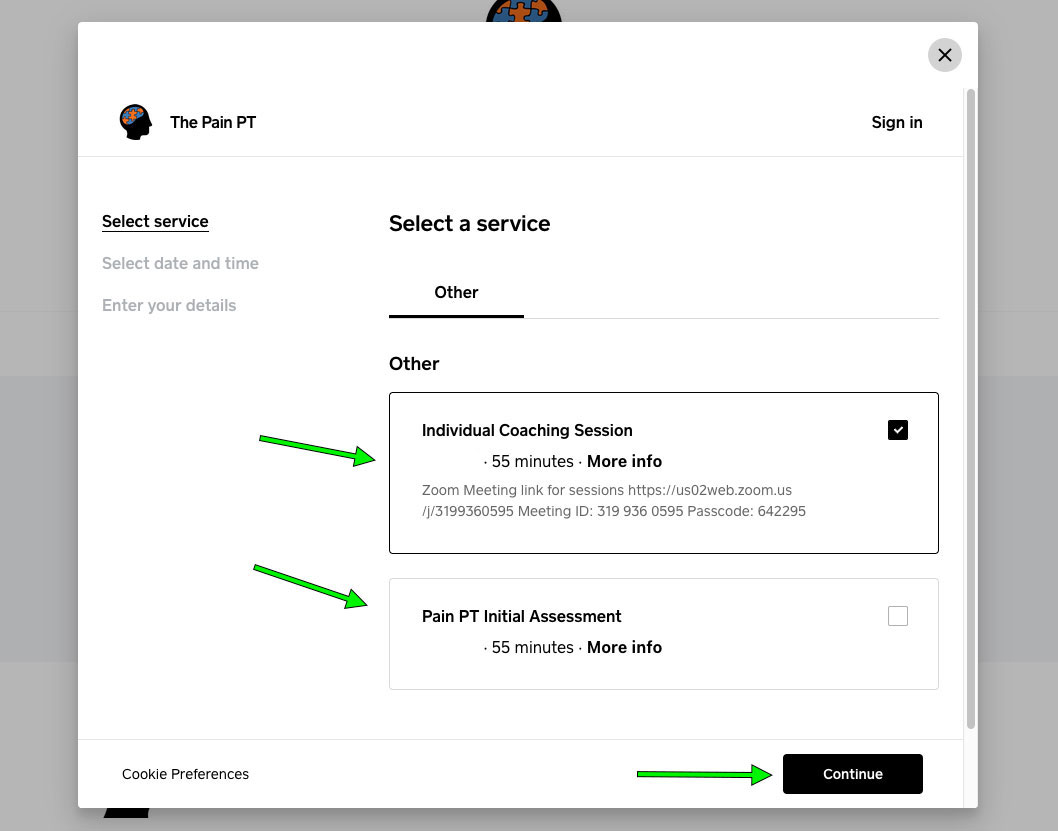
On the calendar page scroll down until you see the “Join Waitlist” button.
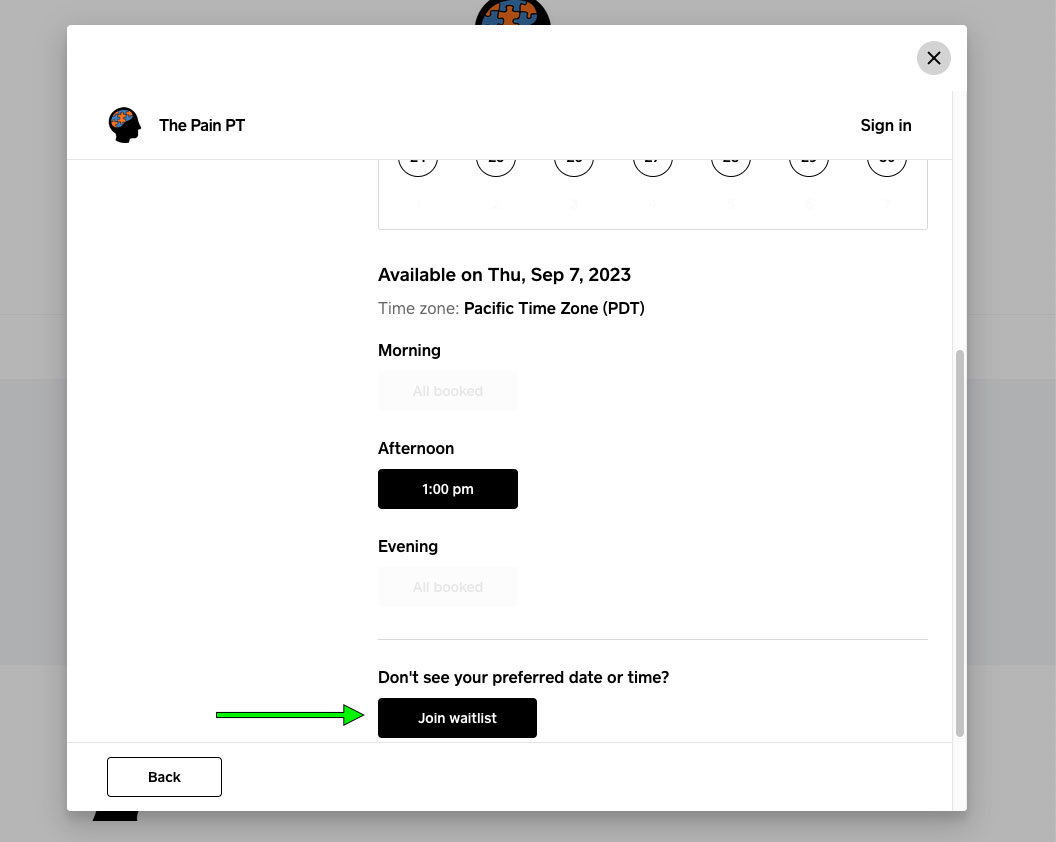
Next you will see a form. Fill out the form and then click “Join Waitlist”.
View Existing or Past Appointments & Classes
Visit our booking page at the-pain-pt.square.site and click on “My Bookings”. From there you will need to login if you are not already logged in. 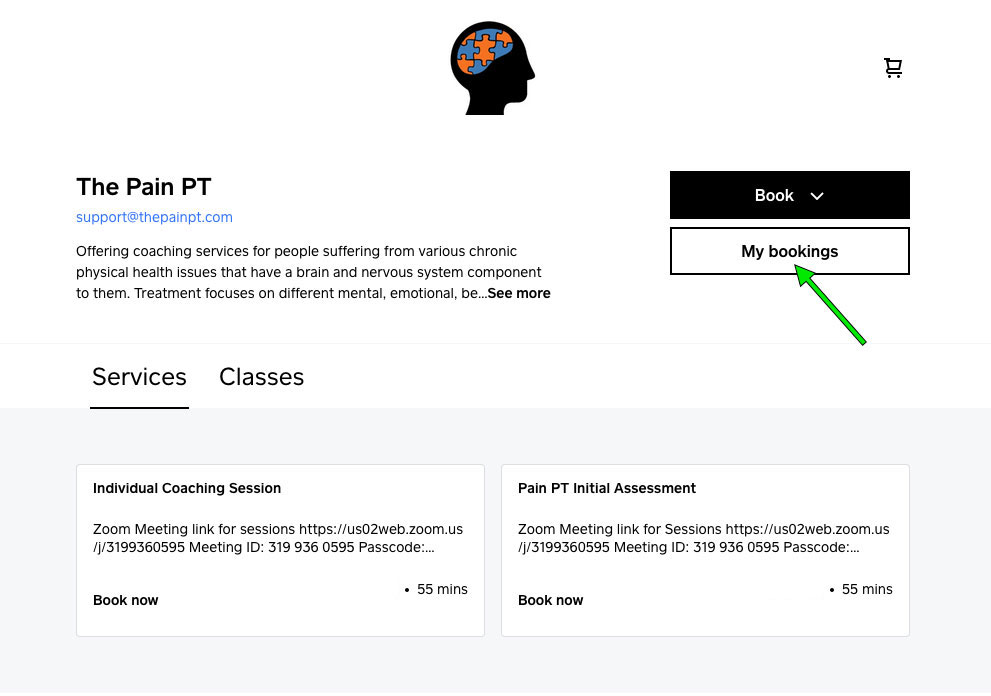
Then you will see a list of upcoming and past appointments.
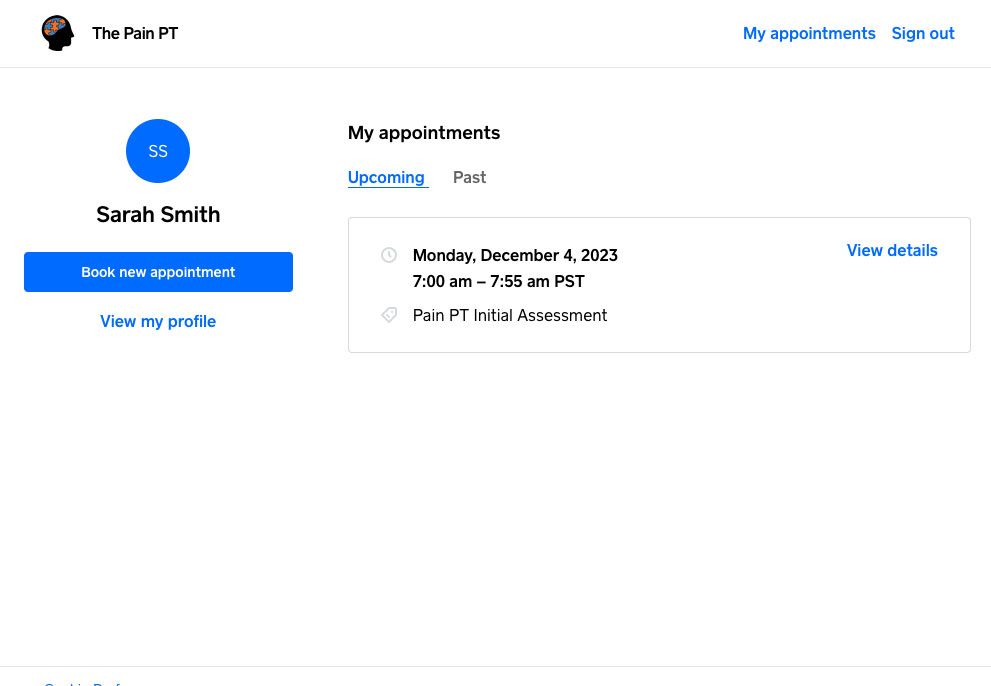
Add or Change Payment Method / Credit Card
Visit our booking page at the-pain-pt.square.site and click on “My Bookings”. From there you will need to login if you are not already logged in.
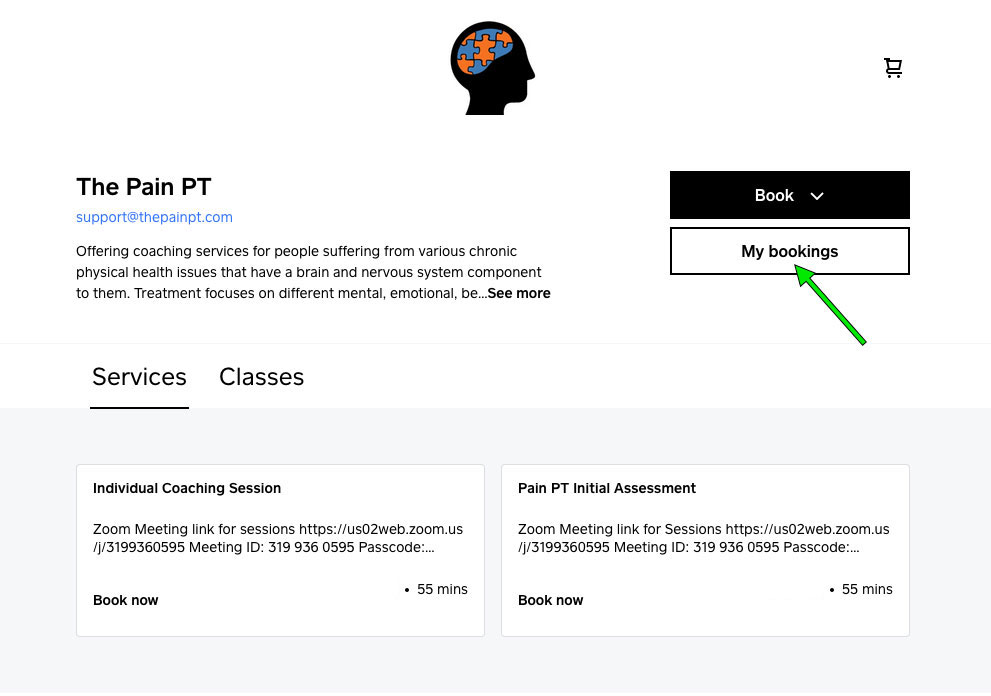
Then you will see a list of your past and upcoming appointments. Click the hamburger menu in the upper right.
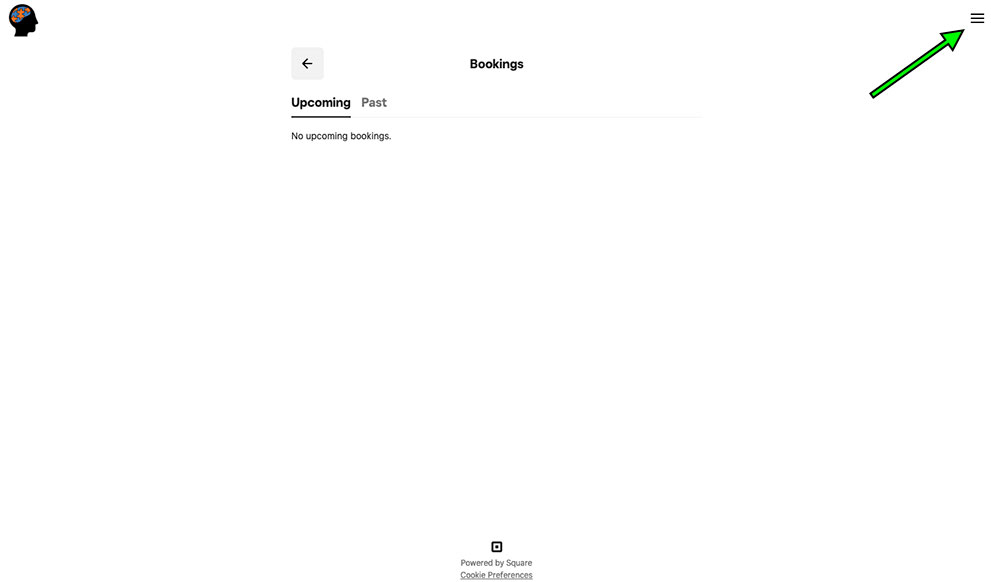
At the bottom click “My account”.
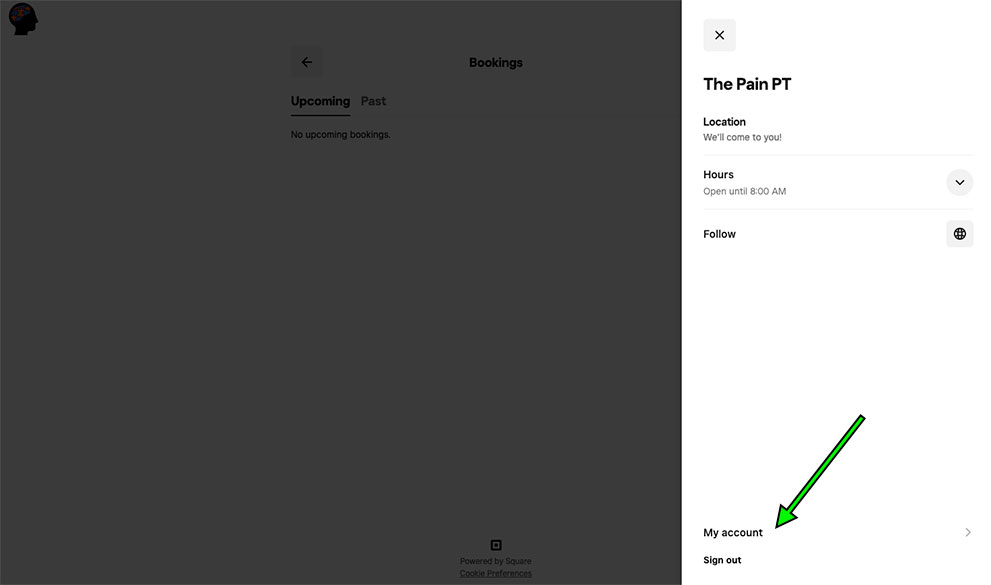
Click “Cards on file”. You can add a new card and/or remove an existing card. Please note there must be a card on file to book an appointment.
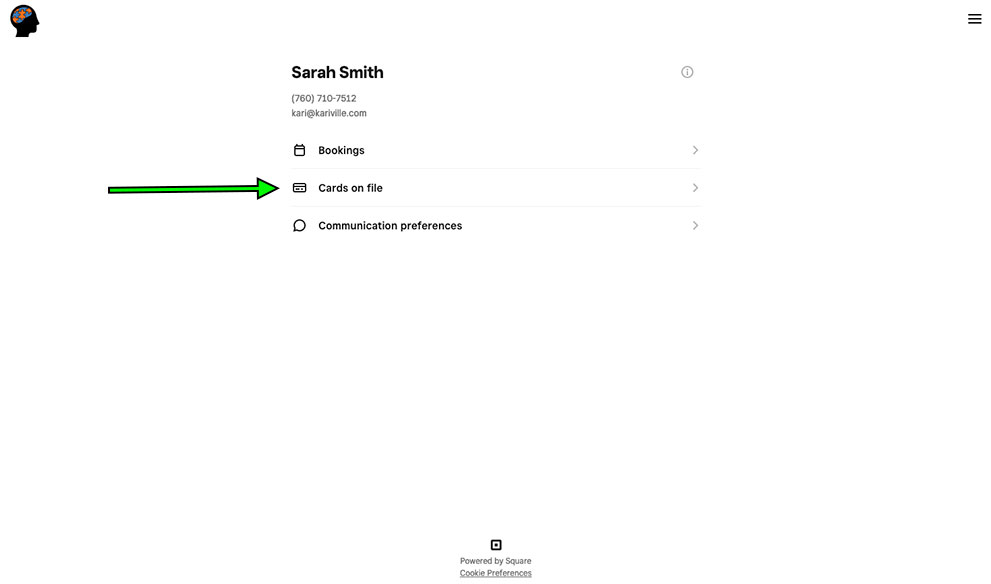
Edit Your Name, Email or Phone number
Please contact support@nullthepainpt.com to make changes to your name, email or phone number in the Square booking system.
For any other issues with scheduling please contact support@nullthepainpt.com.